Click on Images to Download Other kinemaster Versions
Featured post
Click on Images to Download Other Fully Unlocked 🔓 Mod [Video+Photo Editors] 2024
Kinemaster Voiceover and Narration: Adding Personality to Your Videos
In video content creation, voiceovers and narration are powerful tools for engaging your audience and infusing personality into your videos. With Kinemaster, a versatile video editing application, adding an engaging voiceover is a simple process, enhancing the impact of your visual storytelling. Let's see the steps to seamlessly integrate voiceover and narration using Kinemaster.
Accessing Kinemaster
Start by downloading the Kinemaster app from the respective app store and launch it on your device. Make sure the video project you want to make is imported into the app.
Understanding the Voiceover Feature
Kinemaster offers a dedicated voiceover feature that allows you to record your voice directly onto the video timeline. This feature allows for precise synchronization of your narration with the images.
Recording Your Narration
- Click “Record Audio” and give Kinemaster access to your device's microphone.
- Position the playhead at the point in the timeline where you want to start dubbing.
- Press the red “Record” button to start recording your narration. Ensures a quiet environment for crisp sound.
- Once done, tap “Stop” and review your recording.
- Crop or adjust it with Kinemaster's editing tools for great precision.
Initiating Voiceover Recording
- Locate the “Media” button or “Layers” option in the Kinemaster interface.
- Tap “Media” to import the audio file if you pre-recorded your narration. You can also select “Record audio” to start recording your voice directly.
Adjusting Audio Levels
Ensure a balanced audio mix by adjusting the voiceover volume based on the video's soundtrack or other audio elements. Kinemaster allows you to fine-tune audio levels to achieve the desired effect.
Editing and Fine-Tuning
Use Kinemaster's editing tools to fine-tune your voice. Remove unnecessary pauses or errors and add effects if desired to improve the quality and impact of the sound.
Layering Multiple Voiceovers
Kinemaster allows overlaying several voice recordings. This feature is beneficial for collaborating or integrating different stories into your video project.
Exporting Your Video
Once you're satisfied with the voiceover integration, proceed with exporting your video. Kinemaster offers many different resolution and format options for export, meeting different platforms and requirements.
Review and Final Touches
Before publishing your video, preview it to ensure seamless sync between image and voice. Make final adjustments if necessary to ensure a neat result.
Sharing Your Masterpiece
With your video perfectly enhanced with voiceover and narration, share it on the platforms of your choice to captivate your audience with engaging narration enriched with your personal touch.
Conclusion
Kinemaster allows creators to infuse their videos with engaging stories and compelling voiceovers, turning them into engaging stories. By following these steps, you can take advantage of the app's features to add depth, emotion, and personality to your video content, capture your audience's attention, and leave a lasting impression.












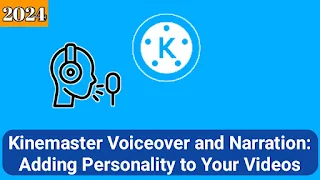
Post a Comment